Project Management Course
Setting Up Webex Notifications
Setting Up Webex Notifications
GitLab can be configured so that changes or actions in a project — such as updates to an issue — trigger a notification in a Webex Teams chat. This is also possible for Microsoft Teams; however, this guide will focus on setting up Webex.
Configuration Steps
-
Enable incoming webhooks in Webex. Click on this link: Webex Webhooks
-
Log in with your personal Webex account
-
Click the green “Connect” button
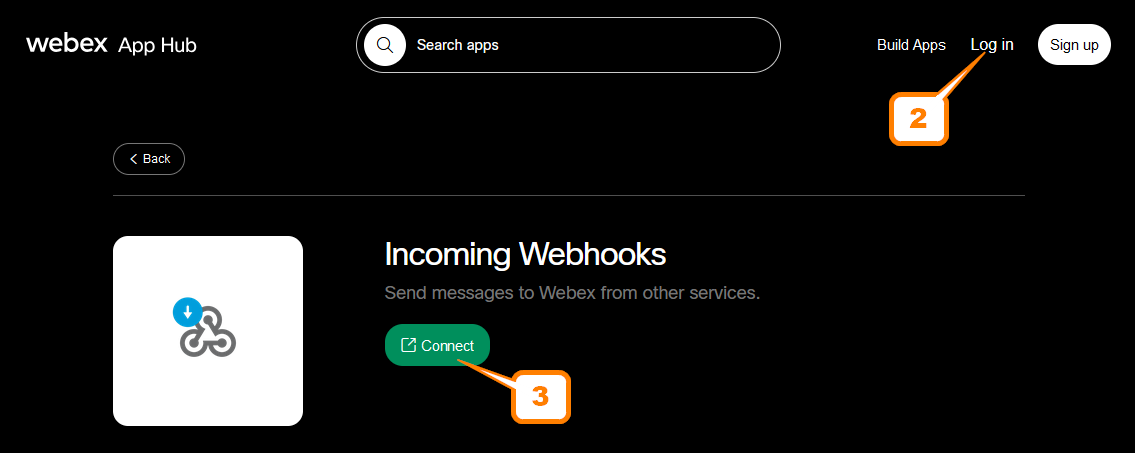
-
Log in to Webex using your official email address
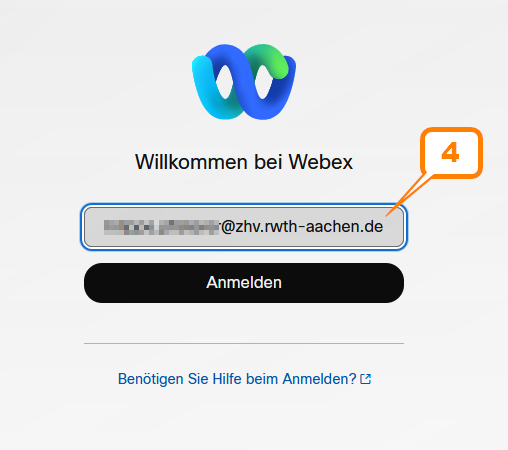
-
Give the webhook a name
-
Select the Webex room where the notifications should be posted
-
Click the blue “Add” button
-
Copy the webhook URL
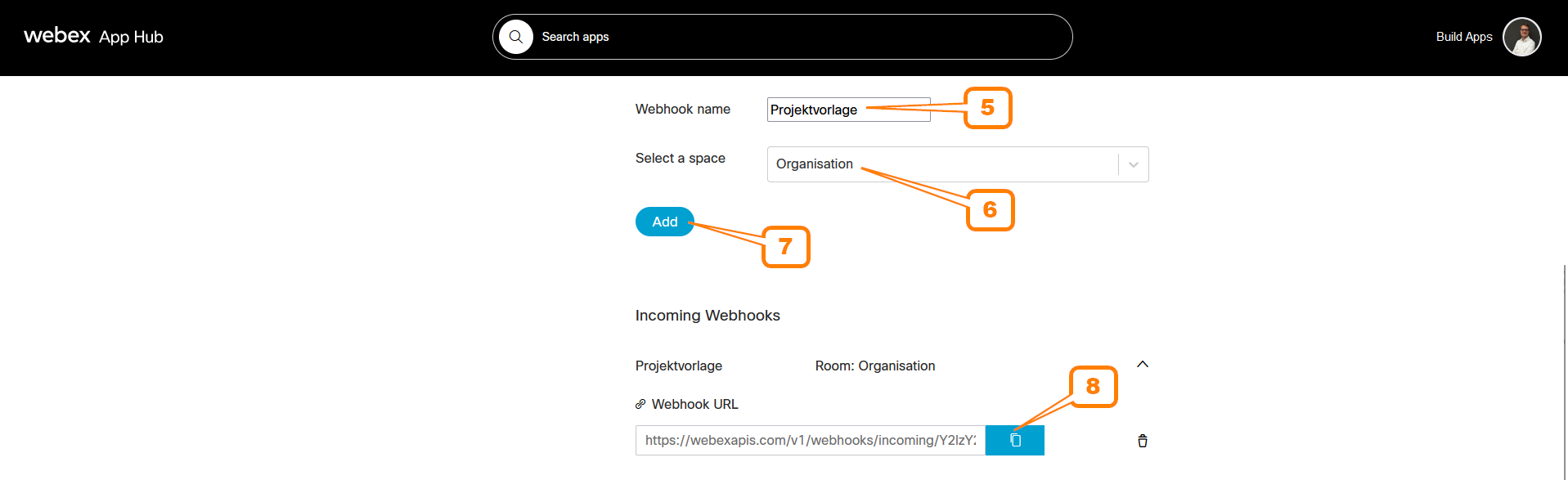
-
Open the Settings/Integrations section of your project in GitLab
-
Configure Webex Teams
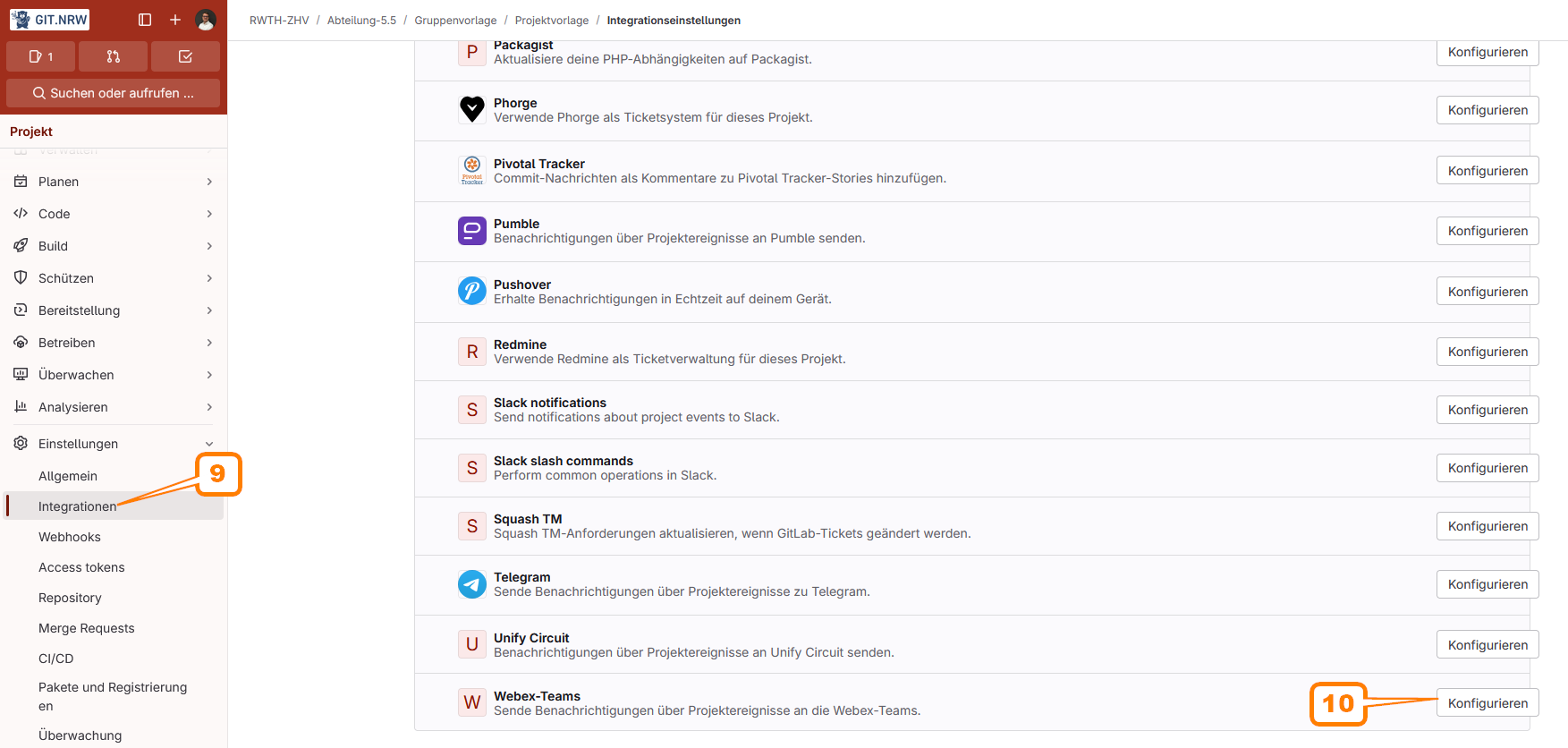
-
Paste the webhook URL and define the trigger conditions
-
Test and save the configuration
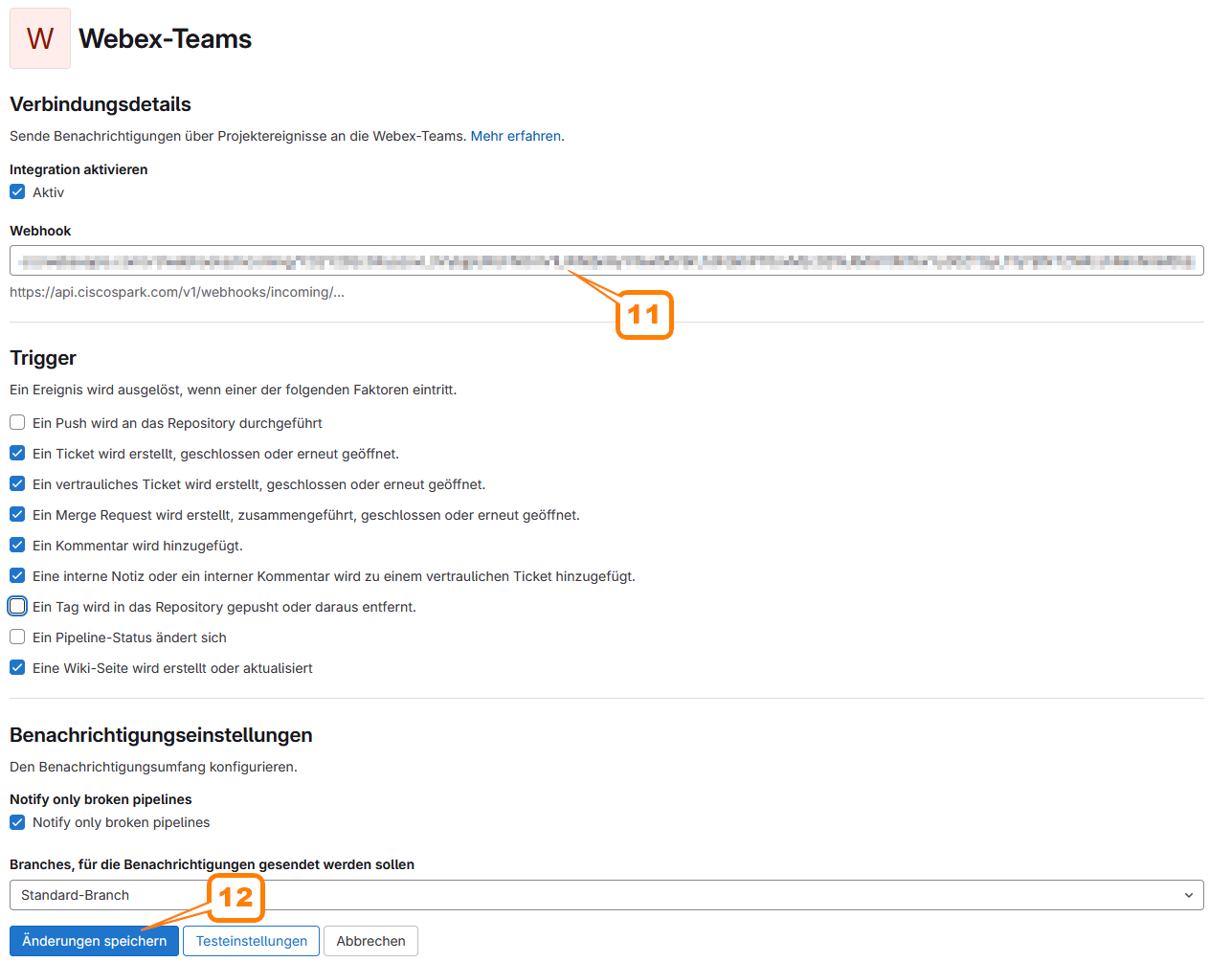
WARNING: Creating subtasks as child tasks of an issue will not trigger a notification.